Creating campaign
When you navigate from the Campaign section and click the “Create” button, you see the window with all the necessary campaign settings allowing you to create a new campaign
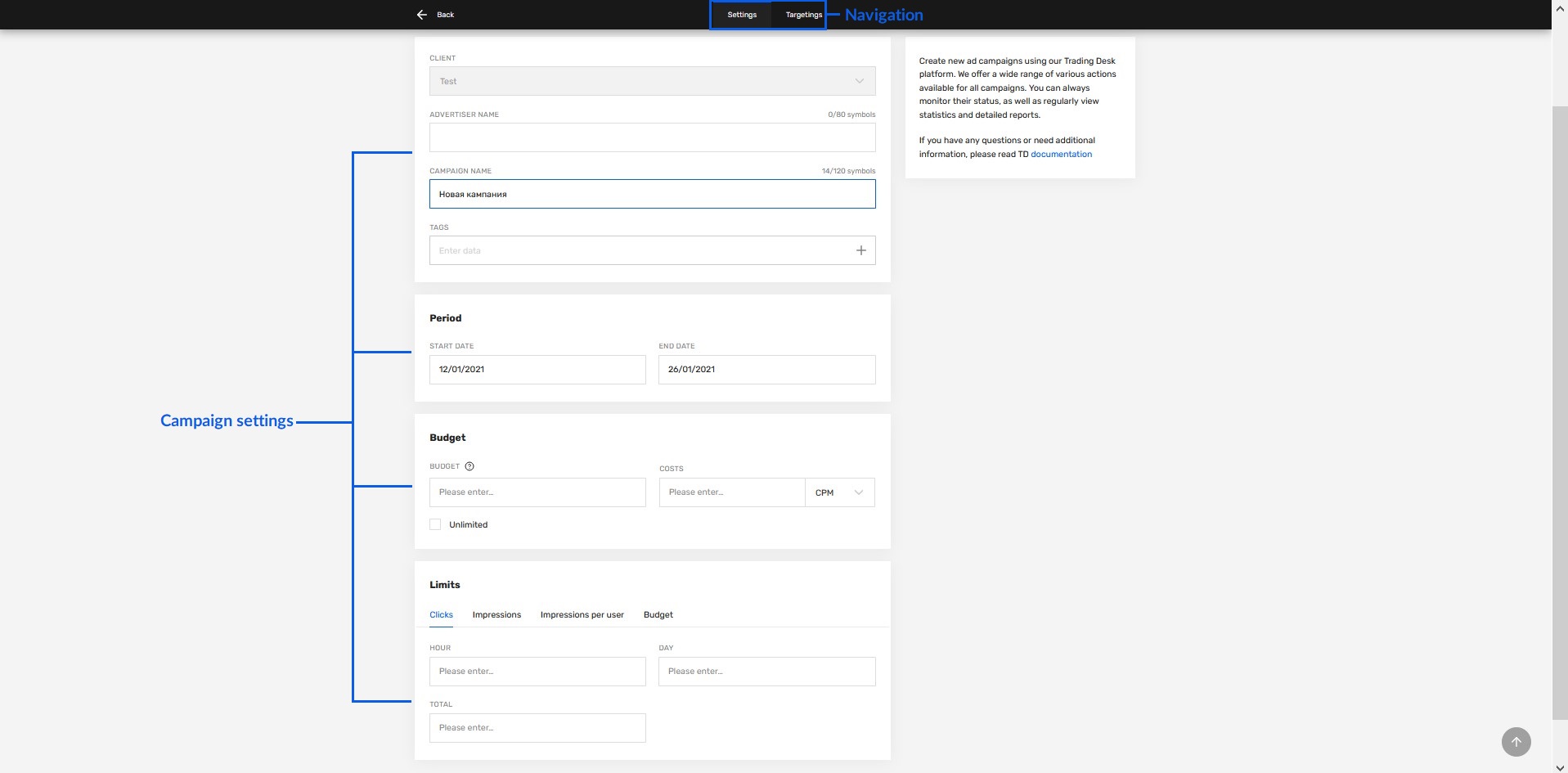
As you see in the figure, this page has the following settings sections:
Campaign name
This section has two fields:
- Client - this is the one for whom the campaign will be created
- Name - this is the campaign name. Please note that this field is mandatory. By default it will be filled in as “New campaign”. In such a way it is possible to create a campaign with a single click: if you click “Create”, a “New campaign” will be created. Such campaign will belong to the existing client, there will be no additional personal settings, all the settings will be default
Period
There you can specify start and end campaign dates. By default it is 2 weeks
Budget
This section allows you to specify ad campaign budget. You can set limits in the campaign currency in the Budget field (The “without limit” checkbox won’t be enabled). Accordingly, you can enable the “without limit” checkbox and so your campaign will be limitless. At this time, the Budget field will be not clickable.
Besides, in the campaign budget settings, you can specify the metric by which the cost is calculated and its value, respectively. For example, CPM / CPC / CPS. If a metric is selected in the settings, it will be automatically displayed in the general report in the form of the corresponding column CPM / CPC / CPS.
Limits
You can set set limits in the limit settings and limit your campaign by one or several params:
- Clicks
- Impressions
- Impressions to one user
- Budget
You can set limits per hour, day or set a sum limit. All budget limits must be specified in the campaign currency.
The “Create” button allows you to create a new campaign with all selected settings
By clicking the “Cancel” button the change in settings is not saved and you will return to the campaign list.
Updated 6 months ago
