Export Google Analytics reports
For qualitative campaign optimization we need 2 types of reports:
- Regular report containing different indicators
- Report containing s_trk
This report is created when your manager has informed you about the start of running your ad campaign. Each report must contain information stricktly for the previous day, not for all campaign period. If for some reasons the report hasn't been created on time, you must provide your manager with statistics for the previous period (it applies to both types of reports).
If there are several campaigns of one advertiser running, reports must be created for each campaign separately.
Step by step guide:
1. Open "Custom Reports" section
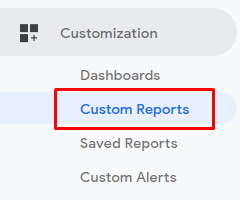
2. Create new report

2.1. In order to create regular report we need following parameters:
Source or channel, date, number of logging in, new users, new session, %, session duration, bounce rate, page/session, average time spent on website, conversion rate, achieved goals, average value.
Or fill in the form acording to this screenshot:
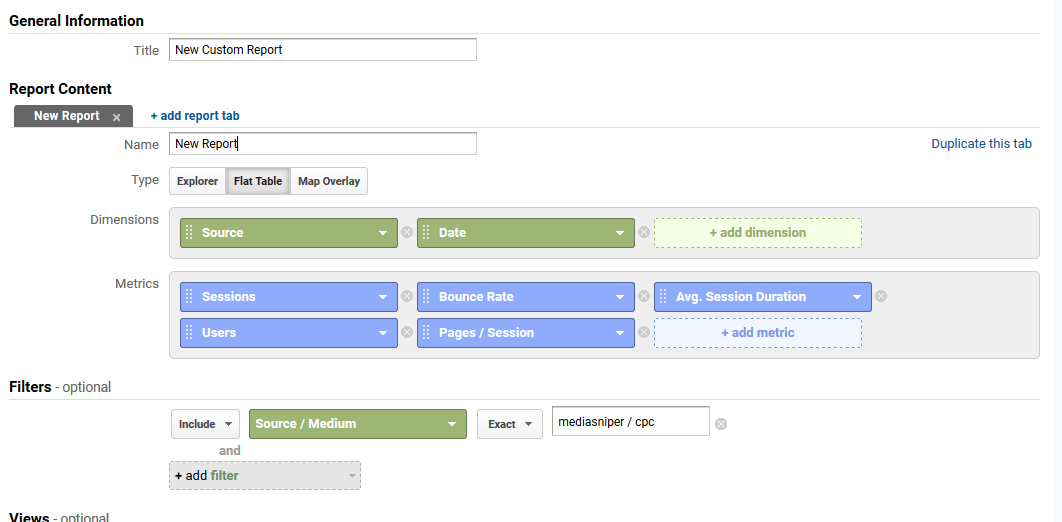
Do not forget to enable filter for Source and channel with the name of our source. For example, link with utm parameters: test.ru/?utm_source=mediasniper_rtb&utm_medium=cpc&…
Write in the Exact field the following: mediasniper_rtb / cpc
In order to create report containing s_trk we need to fill in the form according to the screenshot and set s_trk
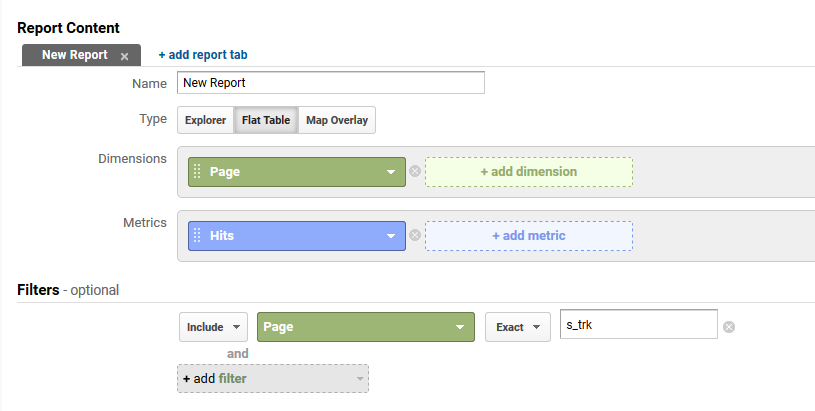
If you create report containing s_trk manually, make sure there are the maximum number of strings on the page.
3. Send automatical Google Analytics reports to the mail
- Open necessary report
- Click the Email button below the report name.
- Email address used for logging in is specified in the From field.
- List email addresses of all recipients separated by commas in the To field (do not forget to specify address [email protected] and your manager's address).
- Specify the topic, it must contain agency's and ad campaign's name.
- Choose the format of attached file. Regular report has XLSX format.
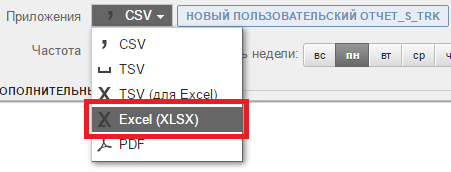
для отчета с параметром s_trk - TSV.
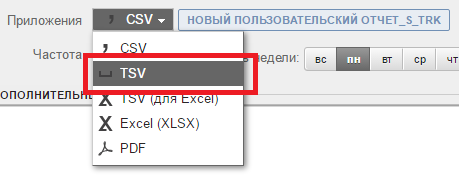
-
Specify frequency in the Frequency field (apart from Once), click on Additional settings and select your preferred Period of duration. For example, if you select frequency Every day and Period of duration 1 month, the report will be sent via email every day for a month. - Enter the body of the email in the text field.
To receive statistics by 12 a.m., configure report so that it is exported not later than at 12:00.
If you have difficulties, do not hesitate to contact your manager.
Updated 6 months ago
